There are different options on how to fit your vocal to a beat, but if it’s a different tempo and not the same beat used. You might come into a few troubles.
First, detect the tempo of the beat – push on the left corner marker of a sample with the first mouse button:
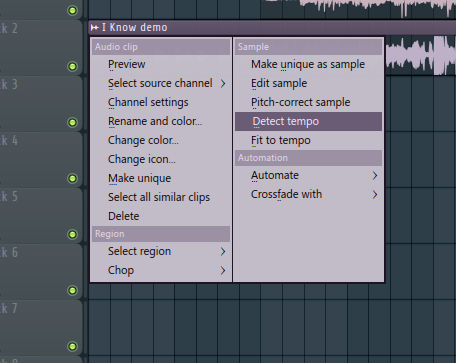
Then you will be able to choose the detect tempo feature:
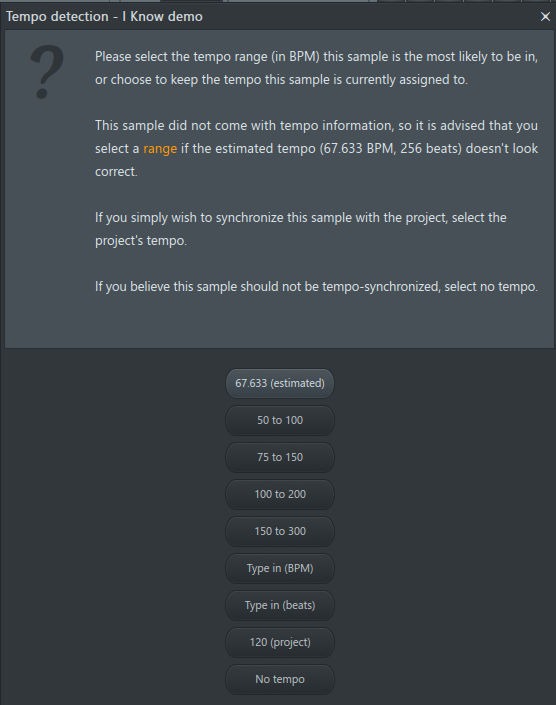
Now choose slightly 75 to 150 choice, if you don’t know already the bpm of the beat. Which is the estimated value, or you can just set it in the original FL bpm tempo option at any time when you add the beat to the playlist.
Then you need to focus on the vocals, by choosing the Fit to tempo button on a vocal sample upper left corner with the first button.
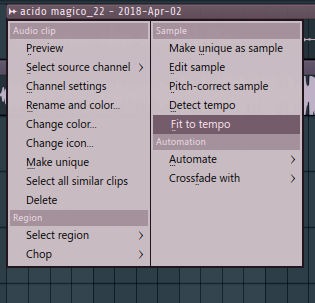
When you are with the options done in this, try to change the BPM to automatic or just the same bpm you might have used with the vocals on the previous beat. Most likely, it will fit tempo searching after signatures in the vocal recording when you choose 75 to 150.
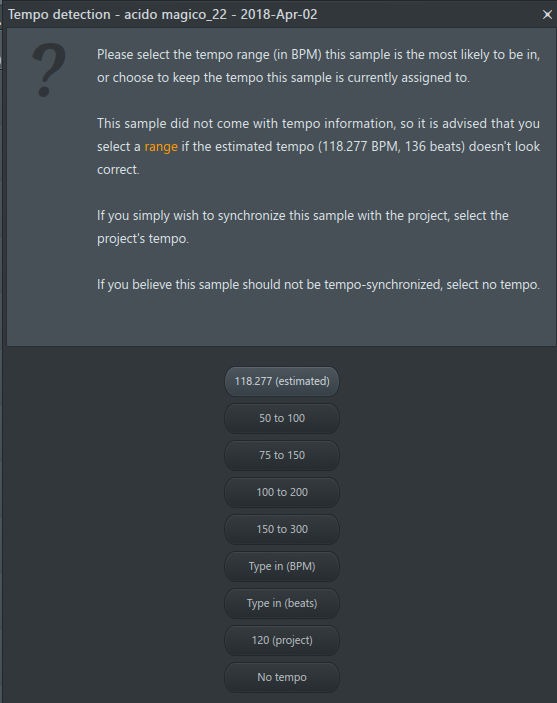
When you have set proper bpm to your vocal. But if it’s already wrong, you might want to go back to Fit tempo and set once again the bpm. But after you follow the next steps:
In the following picture, choose the e3 generic or e2 generic for your vocal for your vocals to be appropriately stretched with the beat.
Also, different options are possible, but generic is the rightest option to use for such things.
Setting it back would be putting on Resample, which will then only set the vocal back to the original state it’s already set at from the beginning.
If your vocal is somehow still not in the same pitch. You might want to time stretch it additionally in the playlist or with the TIME option you see in this picture Yellow:
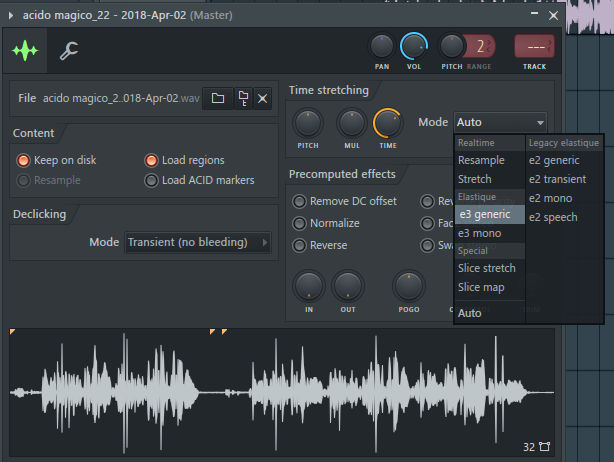
Tip: You might want to set the right feature in the playlist to stretch your vocal or make the vocal a higher length: Push the STRETCH button to on like a button, just a little different as in the next picture; To make able to stretch for it to make the pitch higher or lower of the vocal, like time extending the vocal:
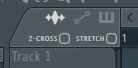
Tip: You can also chop up your vocals, and that STRETCH button can come in handy when removing breaths in any vocal. Remember tho you can use undo in FL 12 and not in FL 11 as good as it would be on this.
Remember to also render your vocal without effects and all other sorts of things if you did an excellent job removing breaths. But do this by turning off all plugins. And always extract as 32-bit .wav if you have enough place on your computer for samples.
Pro Tip: Remember that 16-bit vocal .wav in FL Studio rendering with option done like this: DITHERING. It’s one of the most important things to have when making a 16-bit .wav. Since it otherwise will create a noise field all over the track.
How to do beat-stretching is on the follow-up Tutorial here:
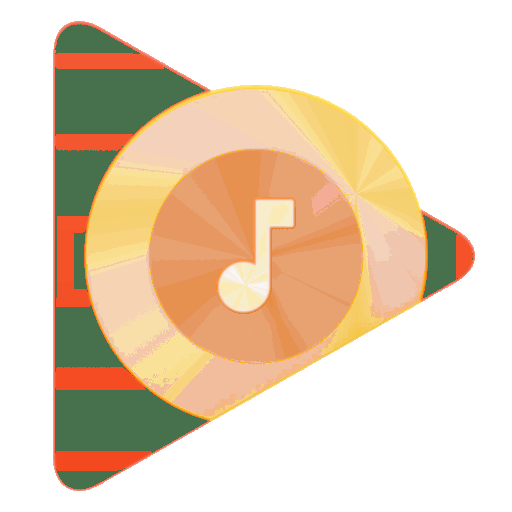
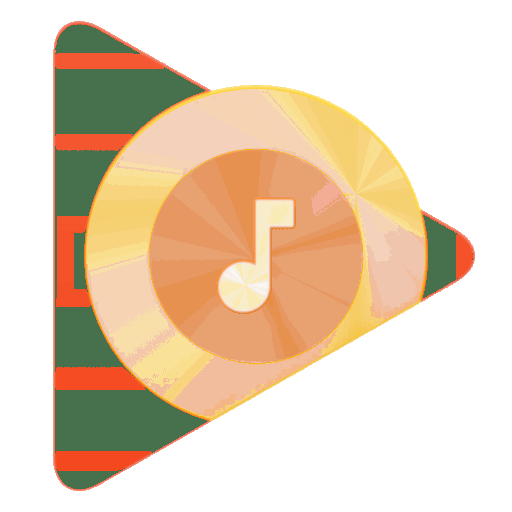
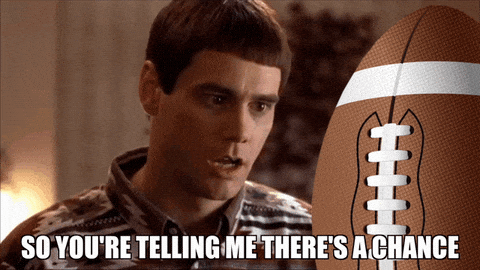







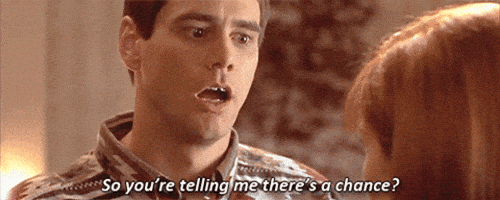


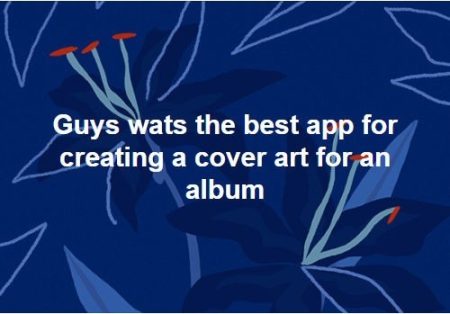
2 Comments
Pingback: How to stretch a beat or vocal – make it bigger or longer | LoopSwag
Hi there, just became aware of your blog and found that it is truly informative. I will appreciate it if you continue this in future.