First, you have to cut your beat to be able to stretch the beat: Use the blue tool button cut.
Also, set your ceiling to Cell as you see in the middle top.
Then cut from top to down on a beat, that is also set to its tempo.
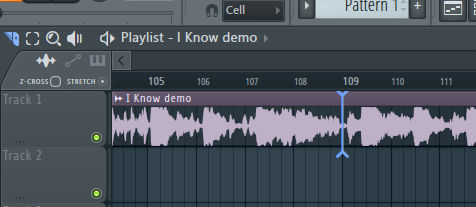
Now make the track unique or the sample of your choice so that you can edit it:
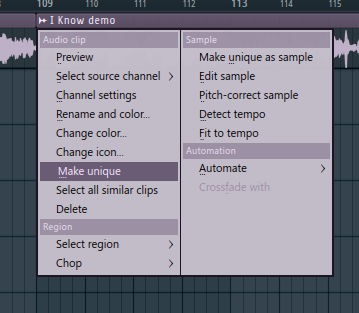
Double-click on the beat or sample and choose e3 generic or e2 generic since that will make a more authentic sound of the stretch:
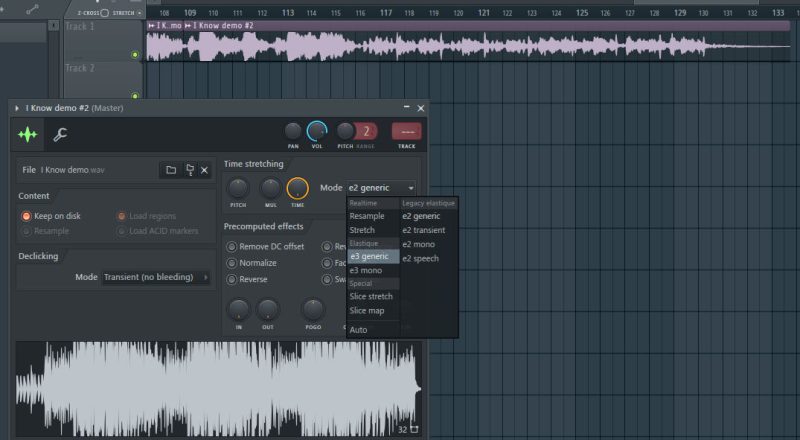
To be able to stretch the sample you have chopped, you need to set the STRETCH on with a button.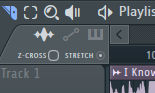
Then you need to drag the end of the sample into the playlist. While you drag it out, make the beat longer at the end tip of the sample, that way, you will make the beat longer. As well it will most times play longer at the end. Somehow Resample choice in the sample isn’t quite the best option, as it will pitch the track.
The end is at this position; You push the mouse button on the end and drag it out.

Tip: There is an option in the sample that you can use besides using the drag out; Something like TIME and you can adjust it to find the right time position of the chosen sample.
Tip: You can chop the beat up, and remain the time length of the beat at the same position, that way you can edit the beats you purchased. If you need beats a great place to buy them is: www.wonderousbeats.com
Time-Stretching and follow-up on this tutorial are here:
How to fit vocals to beat if its tempo problem? With time stretching?
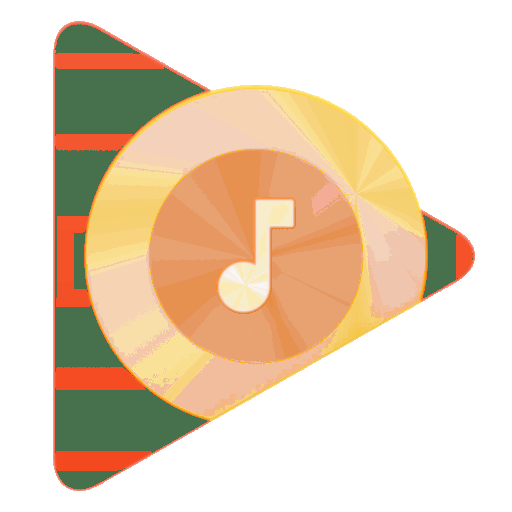
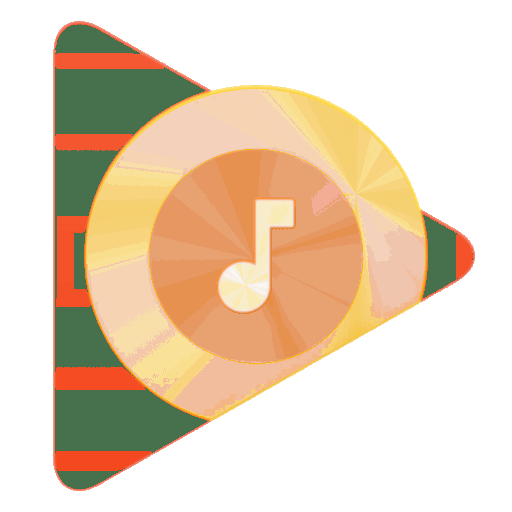






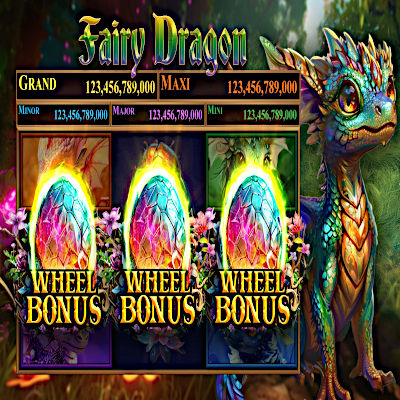
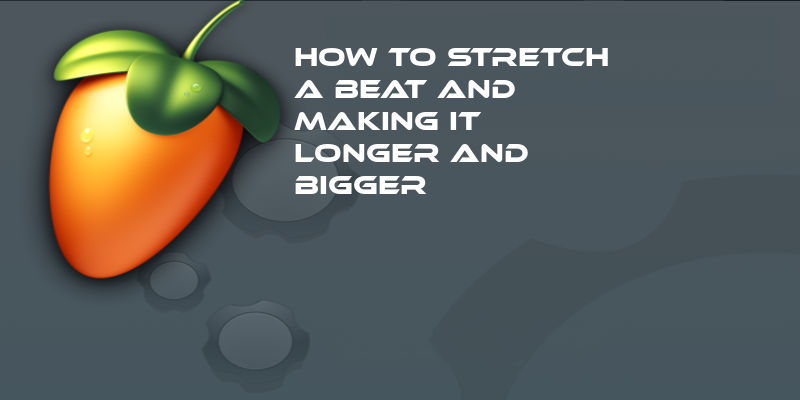




1 Comment
Pingback: How to fit vocals to beat if its tempo problem? With time stretching? | LoopSwag